Frequently Asked Questions
Frequently Asked Questions

This page features some of our most Freaquently Asked Questions.
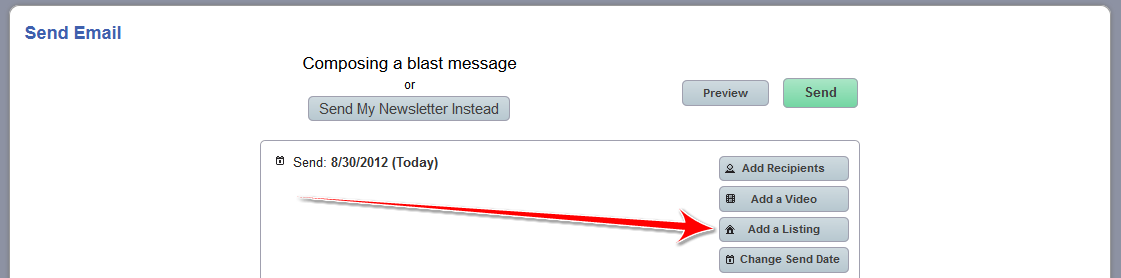
You can send out individual listings out in Email Blasts, this can allow you to showcase a new listing you have received and or open house that you want to announce to potential clients. Below are the instructions on how to do so.
Unfortunately no, not at this time.

A way to see if people have opted out of your campaign/email list or if it is a bad email address can be seen by following these instructions:
- Login to your Admin
- Click on the Icon titled Leads
- In that menu, click on Leads again (This will bring up your entire list of leads)
- The Column labeled “STATUS” sorts in three colors; Red, Black and Green:
- Red: The customer has Opted out of receiving emails/campaigns
- Black: This has bounced back and is an invalid email address
- Green: they are receiving what you are sending out
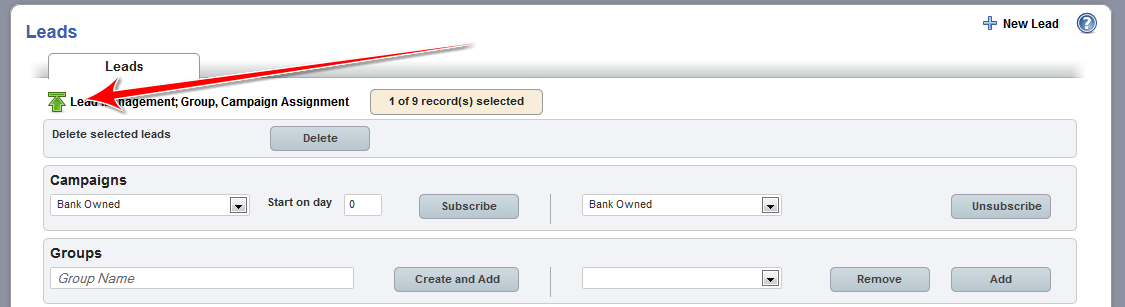
- Login to your Admin
- Click on Leads and in the dropdown click Leads again.
- Find the lead(s) you want to remove and check the box to the left of the name.
- Above the entire list is a Green Arrow- Click the “Lead Management; Group, Campaign Assignment” and a box will appear.
- The top option is “Delete selected leads” then click the “Delete” button.
- Here you can also Subscribe or Unsubscribe them from a certain campaign, or Add/Remove them from a specific Group.

There are two Stealth Sites that are included in a Gold Package, the EHS (Email Home Search) and CMA (Comparative Market Analysis) stealth sites. Each stealth site comes with their own drip campaigns.

In order to view your changes, you may have to "Clear Cache" to your site. To do this you will need to type in \clearcache after your domain in the address bar and press enter. It would appear like this:
http://www.YourDomainName.com/clearcache
You will then need to go back to your site and refresh the page and it should show up correctly.
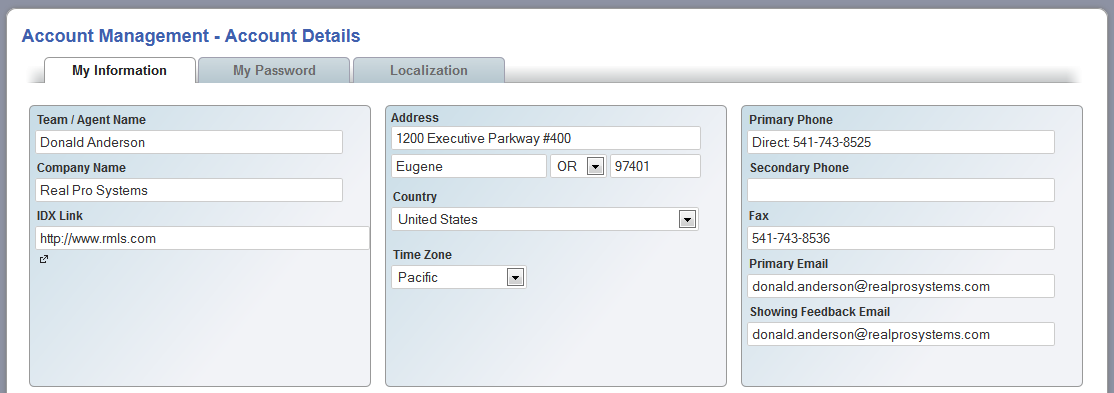
You can update your contact information in your Admin panel under Settings and Account Management, this will update the contact information through out the site; however, if your contact information is in your banners and stationery banners, you will need to contact your Client Care Representative to update them. You can either email them if you know their email, or call in to 541-743-8500 and someone will be able to get you in touch with your Client Care Representative.
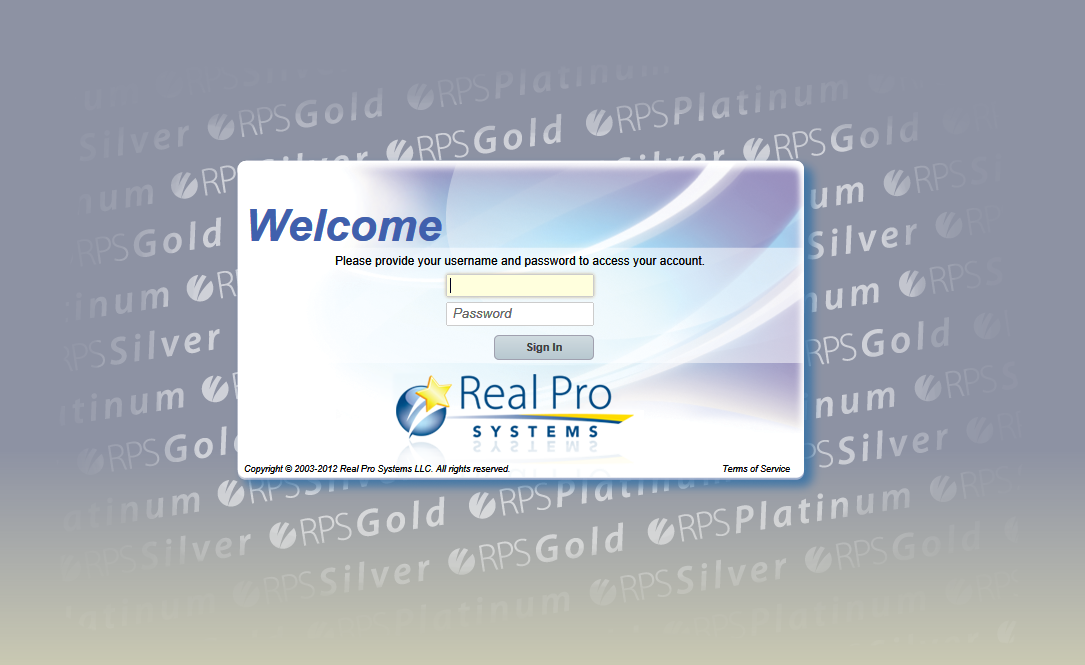
Your username and password will be in the Email sent to you by your Client Care Representative upon completion of your site. If you do not have that Email, you can Email or call your Client Care Representative asking for this information and they will be happy to send it to you.
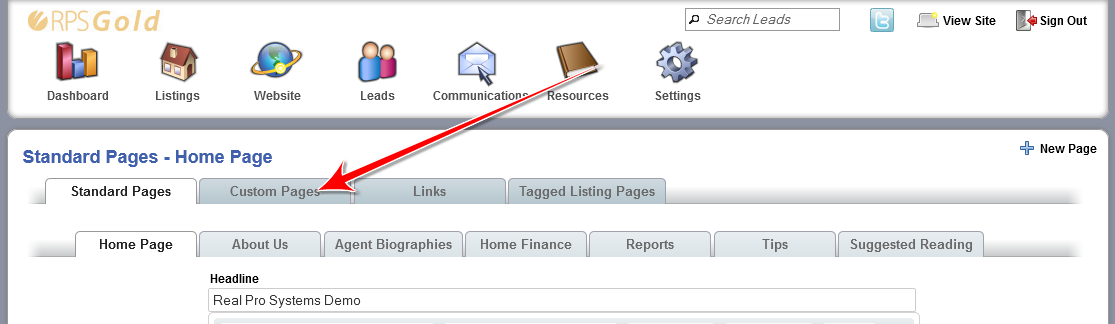
You can create a custom page by following the instructions here. The document gives information on community pages but goes through the same steps you would take to create a custom page.
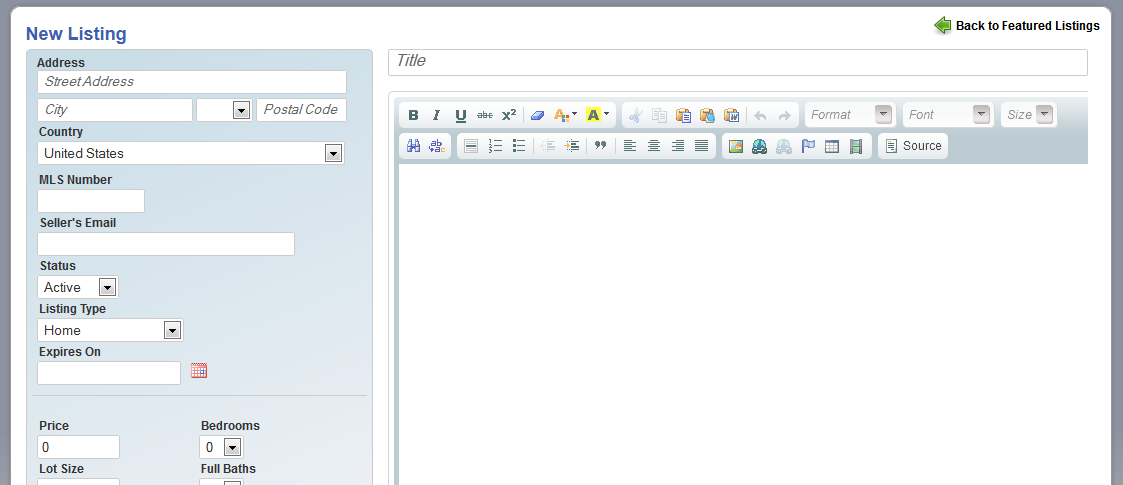
- Login to your Admin
- Click on the House labeled "Listings"
- Click on Listings in the Drop Down Menu
- Click on "+New Listings" (on the far right)
- Fill out the necessary information and save
- After saving you can add photos by clicking on the Photos tab that will appear after saving
You can manually add leads in your Admin by click on Leads and Leads again, then "+New Lead" to the right.
We can import leads for you that have been obtained through an opt-in program. Free imports need to be a minimum of 100 and a maximum of 3,000 leads. Below or above those numbers, the imports are $35. We need a minimum of the first name and email address, and the file would either need to be Excel or comma delimited (CSV). If you have a first and last name, they need to be in two separate fields or it won't import correctly.
We restrict database imports to those that have opted in to receive email to avoid recipients reporting Real Pro Systems as spamming. We also limit importing of lists of business contacts to 200 total contacts. We do not import any purchased lists.
If you plan to ask us to upload a lead database please contact your Client Care Representative by phone or email.

We have a full time in house trainer Mark Weisman, you may want to sign up for his webinars on various aspects of your new system. You can see his schedule here
Some changes made to your site may require you to clear your browser cache or refresh the page several times with Ctrl-F5 to view the changes.

- Login to your Admin
- Click on Communications
- Click on Send Email
- Under the From/Stationery dropdown select Morning Coffee
- Click Add Recipients
- Select the campaigns and/or groups you would like to receive the message
- Click Close
- Click on Preview/Send
If you do not have a Morning Coffee Stationery, contact your Client Care Representative and they will be happy to create it for you.
To access your website analytics through your admin panel, your browser needs to have third party cookies enabled.
Click here for instrucitons on how to do so.
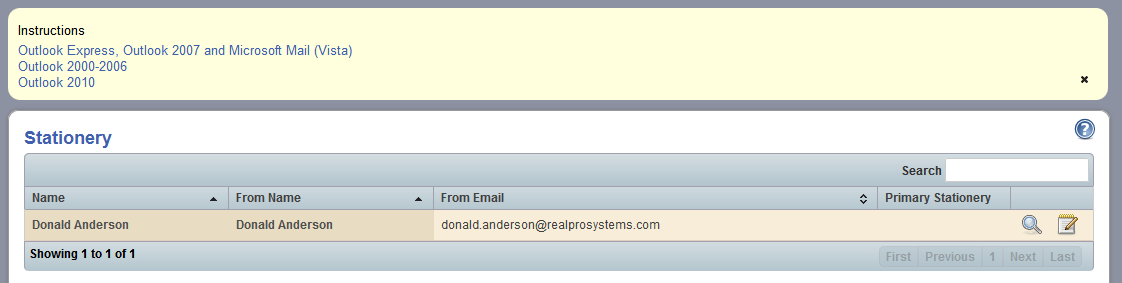
- Login to your Admin
- Click on Communications
- Click on Stationery
- On the Right click on the ? and it will drop down more links
- Click on the Outlook version that you are planning on adding the stationery to and follow the instructions


