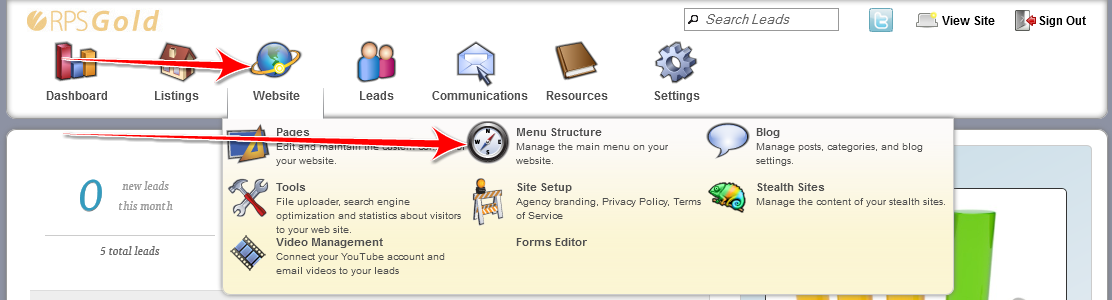Menu Navigation
Menu Navigation
Log into your admin panel:
To add a new button or link to the Menu Structure:
1. Type in the name you want to call the new item you are adding:
2. Choose what you are linking to, there is a list of various options for you to choose from:
- Custom Page (Any custom pages that you have created)
- Report Page (Pre-written RPS Privded Pages and any additional Report pages you may have created)
- Tip Page (Pre-written RPS Privded Pages and any additional Tip pages you may have created)
- Suggested Reading (Pre-written RPS Privded Pages and any additional Suggested Reading pages you may have created)
- RPS Page (About Us, Contact, Property List, Etc.)
- Tagged Listing Page (Any Tagged Listing Page you may have created)
- Another Website.
Clicking on each of these individually will give you a drop down with all the possible options for that choice.
3. Once you have selected what you are linking to, you will then decided whether or not it will open in a new window or not. The main thing to remeber here is if the link is going off your site, say www.google.com then you will want it to open in a new window. This allows the visitor to go to the other site but still have your site open in the background, essentially never leaving your site.
4. click add
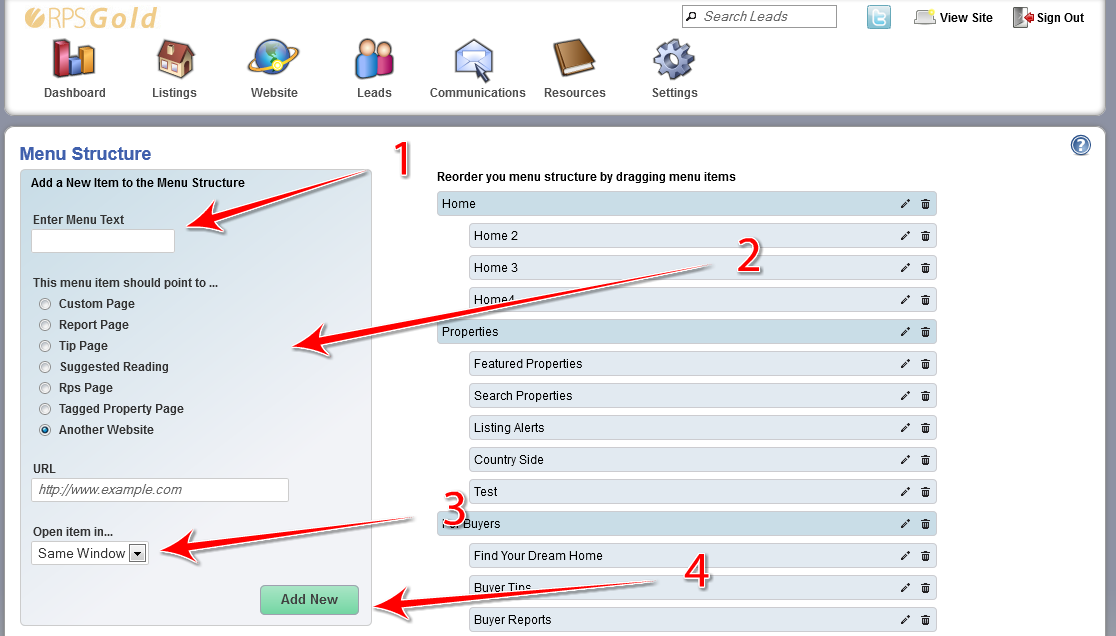
This will place your item at the bottom of your Menu Structure, to move it up in the Menu Structure, simply click and drag the item to where you would like it to appear in the Menu Structure and then click Save Order
You can make any item a Sub Menu by dragging the item under and to the right of the main item you want it to be a sub menu of.
i.e, For Buyers being the main item with Find Your Dream Home being one of the items that appear in the sub menu of For Buyers:
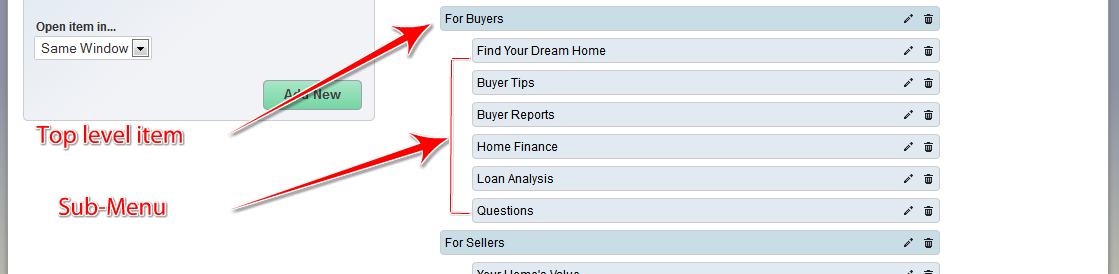
Once you your new item placed in the menu structure where you want it, Click on Save Order.